DocuSign - Template
Creating a template is useful if you will be sending the same document - or even variations of the same document - repeatedly and with a similar workflow.
Map out your business process.
Address the following parts of the process:
Document
- Will you (A) always be using the exact same document (ie a form that is being entirely filled out via DocuSign) or (B) will you be using the a slight variuation on the same document - same basic form with unique data entered each time?
- If A, then you only need to upload the document when creating the template.
- If B, then you will need to tell your senders that when they upload the DocuSign should recognize that it is formatted like that templates and will ask you to select the appropriate template. Check the box of the right template based on the purchase amount and then press Apply.
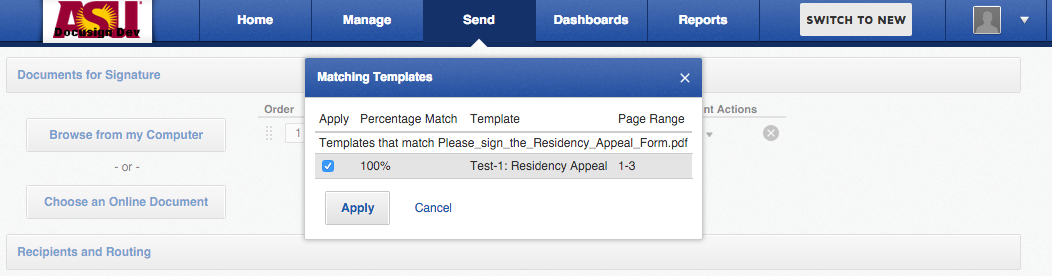
- If the Matching Templates window doesn't pop up, the sender can instead click the Document Actions drop down, select Apply Template, and then choose the template.
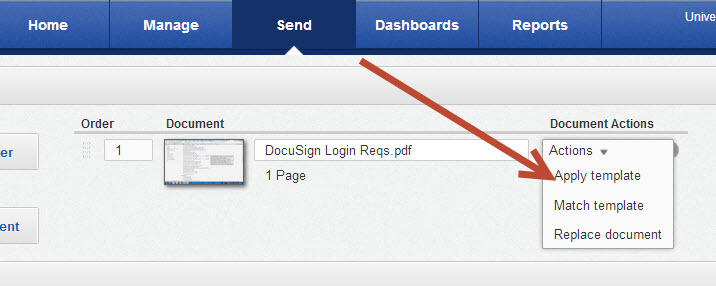
Roles - see table for details
Recipient Actions
- What are the roles in your current workflow? How might this change when the routing between one step and the next is automated with DocuSign?
- Which roles are sign? [NOTE - for DocuSign, a signer is anyone who inputs ANY information, whether it's a signature, a date signed, initials, their name, or some discrete data field like their address or reason for applying to a position]
- Which roles are cc/receive a copy? [This role can ONLY review - they cannot add any information to the document or make notes. Copying someone at the end of the workflow is a great way to allow that person to receive the completed (signed) document. No action is needed by this user for the document to move to the next signer or to be moved to a completed status.]
- Which roles are acknowledge receipt? [This role is identical to receive a copy except that this requires the user to click through the link and view the document before it gets routed to the next person or is considered complete]
- Which roles are address recipients, manage envelope, or manage recipients? [These are all intermediary roles that add the names/emails of subsequent recipients - address recipients is required to add the name/email of subsequent users that are left blank; manage envelope can also add recipient name/email and also has the ability to add additional roles or recipients as well as change other elements of the envelope; address recipients can add recipient name/email but is not required to do so]
- What roles are hard-coded to always have the same recipient? What roles are dynamic and will change with each envelope? Role that are hard coded should have the recipient's name and email entered on the template. If you want to restrict the sender from changing that recipient in that role, click cannot edit. If you want to restrict the sender from deleting that role, click cannot delete.
Roles vs. Designated Recipients
In a template, you can designate which roles are hard-coded to always go to the same recipient and which roles are only roles at the template level, which means that they are dynamic and can be filled in by the sender who is using that template. For example, if your form might be filled out by any students (dynamic) in a particular program but always gets routed to the same dean for approval, the student would be left as a role (role = student) with the name and email fields still blank, while the dean role would be filled out with the name and email of the dean (role = dean; name = John Doe; email = [email protected]).
Routing
What is the order in which each recipient should receive and act on the document?
You can designate each step to be either parallel or sequential routing.
If more than one person has the same routing order number (for example, Signer A, Signer B, and Copy Recipient C are all in order 1), then they will be parallel - all receive it at the same time and can sign in any order. The envelope will not move to the recipients in order slot 2 until all signers in order 1 have taken action, though.
Detailed information: How to Create a Template here.